Performing Backup
Selecting files to be part of a backup by dragging them to the To back up
virtual directory resembles what you would do to move the files.
However, the files don't actually move until you do the backup.
The primary way to do this is through the Do backup menu item attached to the To back up virtual directory.
Various parameters need to be set to do a backup. The first is
deciding what type of backup target will be used. The backup
target are just places you will be storing the backup files.
Examples of a target type are a CD, an online storage location,
or simply a file system location.
Do Backup
To do a backup on a backup set described by the To back up item, do a Right Mouse Click (RMC) on the item, and select the Do backup menu item.
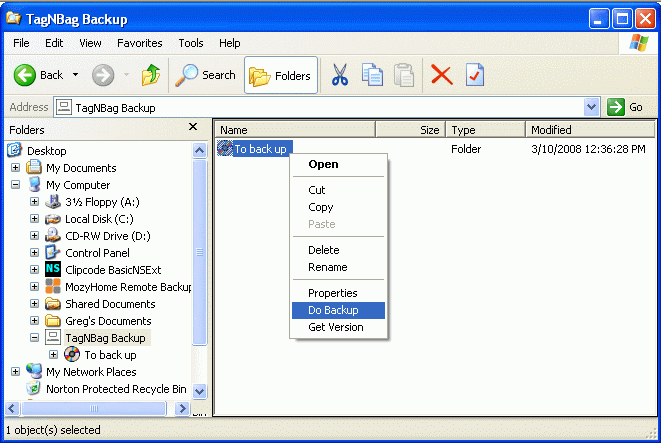
If a target has been specified and configured,
the files will all be moved to the backup target. If the target
has yet to specified, dialog windows will pop up to get the required
settings.
Backup Target Types
There are a number of possible types of backup targets: a file
system location, a CD, an online storage provider. These are
typically controlled by a different type of target assembly. The
process of selecting the type of target must take place before setting
specific parameters such as the path to a location or a drive.
The selection is done through the Target Type dialog:
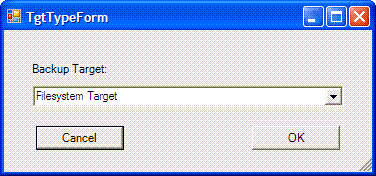
This comes up when you set target properties by doing a Right Mouse Click (RMC) on the To back up item in the TagNBag virtual directory:

If a target type hasn't been selected, the Target Type dialog will
appear. If a target type has already been selected, the Target
Parameters dialog will appear instead, but there will be a Change Type that you can use to cause the Target Type dialog to appear.
Backup Target Parameters
There are typically specific parameters that need to be set to define
the target of a backup, such as the path for a file system backup
target. These are set through a Target dialog:

Since there are different types of targets, there dialog has within it
another dialog for the specific target type. There's also a Change Type
button for selecting a different type of backup target. That will
cause a different dialog to appear embedded in the Target dialog.
The Target dialog is invoked by selected the Properties parameter on the pop up menu that comes up when you do a RMC on the To back up item in the TagNBag virtual directory. It will also appear if you do a backup through selecting the Do backup item, and the target parameters have not already been set.
Dobackup executable
In addition to performing a backup through the Do backup menu
item, there is a Dobackup.exe executable for starting the backup
through the command line. It's there so that you can schedule
backups to be performed through the Windows Scheduled Tasks System Tool.